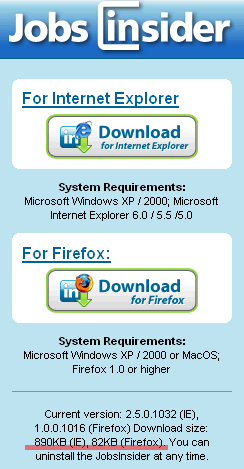27th September 2006
In Internet Explorer for Windows (tested with version 6 SP2), if you write CSS code similar to this:
#floatbox
{
float: left;
width: 150px;
height: 150px;
margin-left: 100px;
}
and put your “floatbox” inside a container (such as DIV), you will actually see 200px of the left margin instead of the expected 100px. This problem is known as “IE margin-doubling bug”.
In this post I collected solutions you can use to avoid this problem. The solution I’d recommend is at the end.
Read the rest of this entry »
Posted in Notepad, Programming, Web, XHTML/CSS | 2 Comments »
23rd September 2006
If you use AdSense, and want to make more visitors actually click on ads, you might consider using Google’s “AdSense Section Targeting”. It’s really simple: you just have to put the text for which you want relevant ads displayed within a pair of HTML comment blocks (like < !--more-- > you might have used earlier). At the start of the text section you need ads for put this comment:
< !-- google_ad_section_start -- >
And at the end – this one:
< !-- google_ad_section_end -- >
If the text section(s) you marked this way are sufficiently long, and AdSense has relevant ads – they will be displayed.
You can also mark text sections which you would like to be ignored by AdSense. To do so, instead of the previously shown “start” comment block use this one:
< !-- google_ad_section_start(weight=ignore) -- >
Do not forget to close with the end tag!
Posted in Notepad | No Comments »
16th September 2006
I stumbled upon a good tiny widget which allows to “rotate” chunks of HTML code in your sidebar (using wordpress widgets plugin).
You may set up a couple of this rotators for different content types (e.g., text links, banners, google ads), and within each block put a number of alternatives, separated with a standard < --!more-- > tag (with no spaces, of course). Now each time when your page is shown, each instance of AdRotator will show one of the alternatives you put into it. Pretty simple and useful!
Posted in Notepad, WP PlugIns | No Comments »
16th September 2006
Mean is just a mathematical average of all the data point values; median is the value, which divides the continuum of data point values into two equal parts: values of the “left” part are all smaller than the median, values of the “right” part are all bigger than the median. Comparing mean and median, they usually say that
- mean is optimal for standard deviation calculation in the sense that it is the only measure of data points range, when standard deviation is the smallest possible;
- median is much less sensitive to the extreme values (outliers), which often are the result of error, and thus presents a more fair idea about the data set.
Here’s a popular comparison example for mean and median:
Suppose 19 paupers and one billionaire are in a room. Everyone removes all money from their pockets and puts it on a table. Each pauper puts $5 on the table; the billionaire puts $1 billion (that is, $109) there. The total is then $1,000,000,095. If that money is divided equally among the 20 persons, each gets $50,000,004.75. That amount is the mean (or “average”) amount of money that the 20 persons brought into the room. But the median amount is $5, since one may divide the group into two groups of 10 persons each, and say that everyone in the first group brought in no more than $5, and each person in the second group brought in no less than $5. In a sense, the median is the amount that the typical person brought in. By contrast, the mean (or “average”) is not at all typical, since no one present—pauper or billionaire—brought in an amount approximating $50,000,004.75.
More can be found here and here.
Posted in Notepad | No Comments »
16th September 2006
LinkedIn recommends downloading their JobsInsider bar for IE (Internet Explorer) and FF (FireFox). I was surprised looking at the sizes of download files:
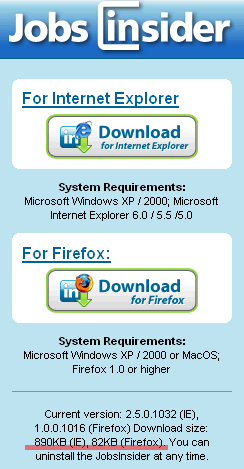
Well, FF fans might be proud once again

P.S. I strongly suspect, however, that size difference is due to the difference in functionality – note version difference between the two. I didn’t try myself, though. If you try – please comment on what you found.
Posted in Notepad | No Comments »
15th September 2006
I had a need to kill a couple of TCP connections in Windows XP, and was looking for a small utility to do that. And I found CurrPorts. Here is the description, completely taken from the original site (all copyrights belong to the author, of course).
CurrPorts displays the list of all currently opened TCP/IP and UDP ports on your local computer. For each port in the list, information about the process that opened the port is also displayed, including the process name, full path of the process, version information of the process (product name, file description, and so on), the time that the process was created, and the user that created it.
In addition, CurrPorts allows you to close unwanted TCP connections, kill the process that opened the ports, and save the TCP/UDP ports information to HTML file, XML file, or to tab-delimited text file.
CurrPorts also automatically marks with pink color suspicious TCP/UDP ports owned by unidentified applications (Applications without version information and icons).
This utility works perfectly under Windows NT, Windows 2000, and Windows XP. If you want to use this utility on Windows NT, you should install psapi.dll in your system32 directory.
You can also use this utility on previous versions of Windows (Windows 98/ME), but in these versions of Windows, the process information for each port won’t be displayed.
Posted in Notepad | No Comments »
15th September 2006
Probably you already know and use it – but I started using it just today.
As expected, this plugin is amazing!
It’s main concept is to allow WordPress administrator to use GUI in the admin panel to place new plugins in the arbitrary locations in sidebars (and not only sidebars, but that requires a bit more work), so you don’t have to modify your sidebar.php with each new plugin installed.
The actual power of Sidebar Widgets (aka WordPress widgets) is not restrained by the sidebar – the “readme” file of the plugin distribution archive provides hints and ideas on how this plugin could be used. I suspect that Widgets might become the base for the further development of many other plugins and WordPress core as well.
So hurry to the WordPress Widgets homepage, grab one, and install as usual. You might need to modify your theme, if it doesn’t support Widgets, but this process is well documented in the “readme” and should be fast and easy to complete.
You will surely enjoy this new experience, if you hadn’t yet!
Posted in Notepad, WP PlugIns | 1 Comment »